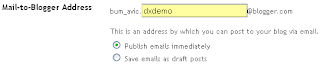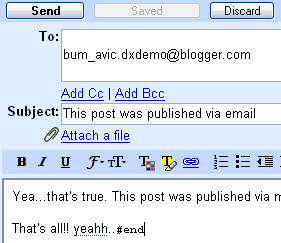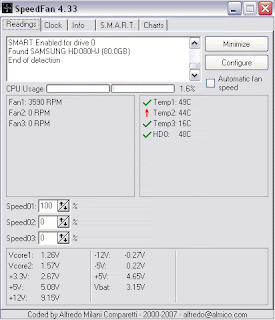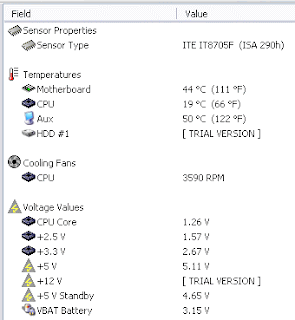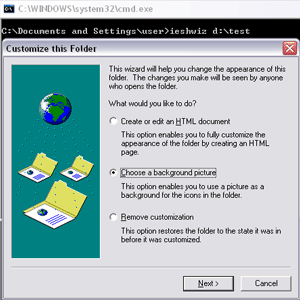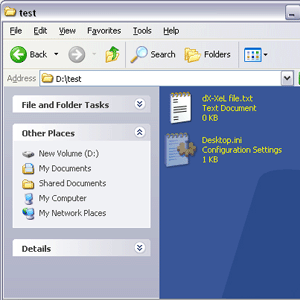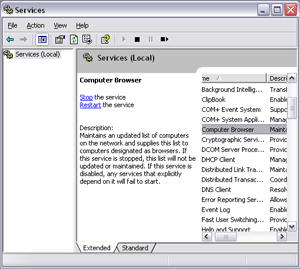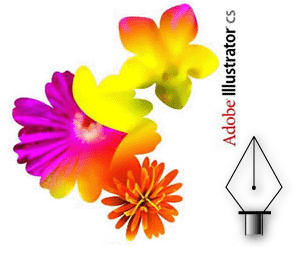SpeedFan is a hardware monitoring software that is able to change fan speeds according to system temperatures. SpeedFan can read S.M.A.R.T. values (and temperatures) from your hard disks and change the FSB speed.
Hmm..This tool was very powerful. Why? Rather than normally shows your system or hardware temperature, it also can be an overclocking tool. I don't really expert on overclocking stuff, but I think that maybe you'd like to know your CPU temperature while playing a heavy PC games.
Take a look of the screenshot below:-
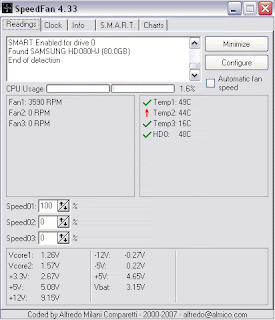
Image above shows the temperature of my current system right now. As you can see, it has Temp1, Temp2 and Temp3. What the hack was that? And of course, HD0 is obviously for my hard drive temperature. I make a quick search through
Google and have found out an easy way to know which temperature it is belong to.
Just download this software,
Everest Corporate Edition. This software will define which temperature is belong to Temp1, Temp2 and Temp3. After installing this software, go to
Computer > Sensor. It should tell you your temperatures.
Ok, lets take a look at this screenshot:-
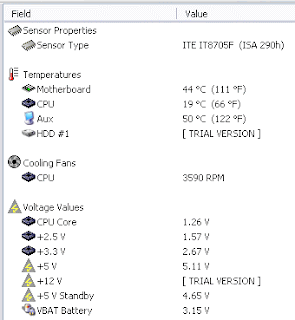
Now, compare to the image before that. Right now I'm pretty sure that:-
Temp1 = Aux
Temp2 = Motherboard
Temp3 = CPU
According to
Lavalys, there is no standard for sensor registers layout, so the
"Aux" temperature could show the temperature of the CPU or the motherboard, or might be a non-connected wire of the sensor chip, and so it could show a
bogus value.
Ok, enough talking about that, lets see its technical details:
Title: SpeedFan 4.33
Filename: installspeedfan433.exe
File size: 1.55MB (1,629,817 bytes)
Requirements: Windows (All Versions)
License: Freeware
Date added: September 18, 2007
Author: AlmicoYea..it's absolutely free. You can download it on
Almico website or
SoftPedia.
Other SpeedFan features:
 Yeah..I know that maybe it's too late to say this. Happy 9th birthday Google!!! Hehe...
Yeah..I know that maybe it's too late to say this. Happy 9th birthday Google!!! Hehe... To be honest, I never use or even know about Google search engine in 1998-2000. The only search engine I used that time was Yahoo!, one of the Google's top rivals.
To be honest, I never use or even know about Google search engine in 1998-2000. The only search engine I used that time was Yahoo!, one of the Google's top rivals.