Ok, just a simple Win XP tip for today. If you have an experience using Windows 98 before, you will notice that there are an option or wizard to customize and change the folder background image. Unfortunately, this cool feature does not exist in Windows XP. No worry, in this short article, I will show you how easy it is to customize your folder background in XP.
Step 1
First thing first, download this utility tool, IESHWIZ
Step 2
After that, extract IESHWIZ.zip to C:\Windows\System32 folder. This zip file will extract the ieshwiz.exe file into System32 folder.
Step 3
Next, open a command prompt (Windows+R and then type
Step 1
First thing first, download this utility tool, IESHWIZ
Step 2
After that, extract IESHWIZ.zip to C:\Windows\System32 folder. This zip file will extract the ieshwiz.exe file into System32 folder.
Step 3
Next, open a command prompt (Windows+R and then type
cmd, press ENTER), and type:-IESHWIZ <path:\foldername>E.g:- To customize the "test" folder in drive D:, type
Note: In this tip, I will using the "test" folder in my local drive D:
Step 4
You will see a popup window and something like below:-
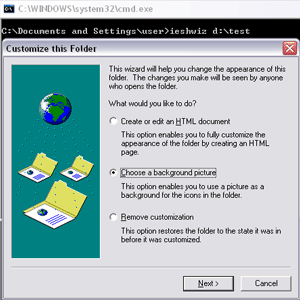 Select the Choose a background picture. Click Next.
Select the Choose a background picture. Click Next.
Step 5
I will make some settings like below:-
 I used my dX-Vista Maniac as a background image..hehe..Click Browse and you can select either a .bmp, .jpeg or .gif image. Click Next and Finish.
I used my dX-Vista Maniac as a background image..hehe..Click Browse and you can select either a .bmp, .jpeg or .gif image. Click Next and Finish.
Done. Now go to the "test" folder in D: and you can see if the changes are applied.
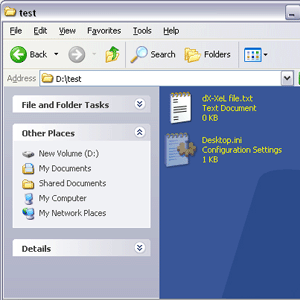 All of the these settings are stored in a file named Desktop.ini within that folder. You can read more about Desktop.ini on MSDN website.
All of the these settings are stored in a file named Desktop.ini within that folder. You can read more about Desktop.ini on MSDN website.
Note: If you want to remove all the settings that you've made before, simply follow the step above from Step 1 to 4. But in Step 4, please select the Remove Customization. Click Next and Finish.
*Another alternative that I've just found out was, you can extract the IESHWIZ.zip file in the folder which you want to make a changes. Just run the ieshwiz.exe file and start the customization. E.g:- Extract the IESHWIZ.zip into our "test" folder.
That's all for today! Yeahh!!
Credits: Ramesh's site
IESHWIZ D:\test and press ENTER.Note: In this tip, I will using the "test" folder in my local drive D:
Step 4
You will see a popup window and something like below:-
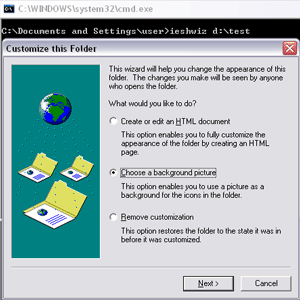 Select the Choose a background picture. Click Next.
Select the Choose a background picture. Click Next.Step 5
I will make some settings like below:-
 I used my dX-Vista Maniac as a background image..hehe..Click Browse and you can select either a .bmp, .jpeg or .gif image. Click Next and Finish.
I used my dX-Vista Maniac as a background image..hehe..Click Browse and you can select either a .bmp, .jpeg or .gif image. Click Next and Finish.Done. Now go to the "test" folder in D: and you can see if the changes are applied.
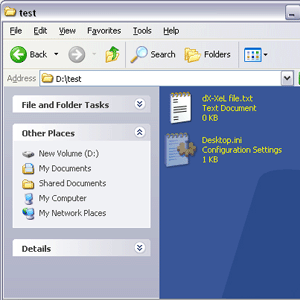 All of the these settings are stored in a file named Desktop.ini within that folder. You can read more about Desktop.ini on MSDN website.
All of the these settings are stored in a file named Desktop.ini within that folder. You can read more about Desktop.ini on MSDN website.Note: If you want to remove all the settings that you've made before, simply follow the step above from Step 1 to 4. But in Step 4, please select the Remove Customization. Click Next and Finish.
*Another alternative that I've just found out was, you can extract the IESHWIZ.zip file in the folder which you want to make a changes. Just run the ieshwiz.exe file and start the customization. E.g:- Extract the IESHWIZ.zip into our "test" folder.
That's all for today! Yeahh!!
Credits: Ramesh's site


No comments:
Post a Comment