 Ok guys, another simple tips for today. It's really easy to encrypt and set the password to the Winrar archive files. Ok, take this easy steps.
Ok guys, another simple tips for today. It's really easy to encrypt and set the password to the Winrar archive files. Ok, take this easy steps.Step 1
Download Winrar if you don't have one. Install it.
Step2
Select the file that you want to encrypt, right click > Add to "backup.rar".
(In this post, I will take the backup.txt file as an example)
Step 3
Then, you will see a file was created and called backup.rar. Open that file using Winrar. Go to Tools > Convert archives (Alt + Q) and you will see the Convert archives windows (see below).
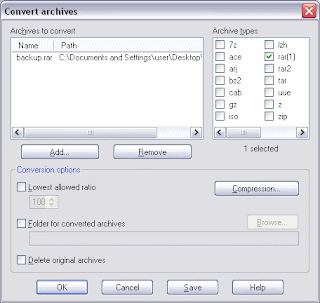
Step 4
Click the Compression button and go to Advanced tab. Click Set password button. Enter your password and check the Encrypt file names (see below).
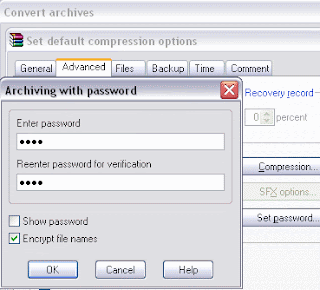 After that, press OK and OK again. Then, you will see the Convert popup message. Select Yes. Press OK.
After that, press OK and OK again. Then, you will see the Convert popup message. Select Yes. Press OK.Step 5
And just right after that, the window will prompt you to insert the password. Insert the password that you had been created in Step 4.
Note: The window will ask you to insert the password twice
Step 6
Click the Close button and close the Winrar window. Done.
Now you have set the password and encrypt the Winrar archive file. Whoever want to extract that file must know the password. Hehe..
Ok guys, that all for today. Yeahhhh....
Note: You can apply this tips to a single file or folder.


3 comments:
Thanks for the tip. This will definitely help at work!
Yeahh..it's ok dude..
This was a good find. I had been trying to figure out how to encrypt with Winrar and couldn't figure it out. Amazing that the Winrar help file doesn't even show how to do this in a way that can be easily understood. A side note. Why the filenames can't be encrypted with Winzip is beyond me, especially with how many updates Winzip has had. Someone over at Winzip has missed the boat on this one.
Post a Comment