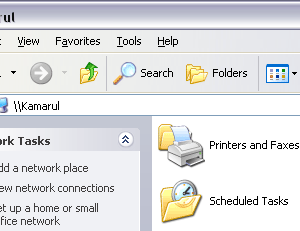 Ok, it's time for Win XP tips. When you browse your computer on the network/workgroup share folder window, you will notice these 2 folders will appear automatically; Scheduled Tasks & Printers and Faxes folders (see image above). Maybe you'd like to see your computer share folder window looks clean or empty. There is no way you can right click on it and then delete the folder icon. This is how you can delete those folders or easy to say...get rid of them.
Ok, it's time for Win XP tips. When you browse your computer on the network/workgroup share folder window, you will notice these 2 folders will appear automatically; Scheduled Tasks & Printers and Faxes folders (see image above). Maybe you'd like to see your computer share folder window looks clean or empty. There is no way you can right click on it and then delete the folder icon. This is how you can delete those folders or easy to say...get rid of them.Simply follow these steps:-
Step 1
Open your Registry window. Go to Run (Windows+R) type
regedit and press ENTER.Step 2
Navigate to the following key:-
HKEY_LOCAL_MACHINE\SOFTWARE\Microsoft\Windows\CurrentVersion\
Explorer\RemoteComputer \NameSpaceand you will see something like below:-
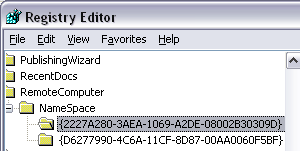 You will see some key values. Ok, now for the important part.
You will see some key values. Ok, now for the important part.
To remove the Scheduled Tasks folder, delete the following key:
and to remove the Printers and Faxes folder, delete the following key:
Close your Registry window. DONE.
Go to your computer network window and those folders should be gone right now.
By the way, you still can see them on Control Panel. Go to Run (Windows+R) type
If you want to recreate those folders on you computer share folder window, go to the Registry window again and navigate to the same key as above:-
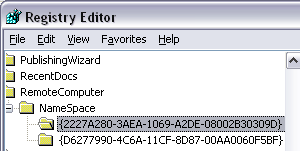 You will see some key values. Ok, now for the important part.
You will see some key values. Ok, now for the important part.To remove the Scheduled Tasks folder, delete the following key:
{D6277990-4C6A-11CF-8D87-00AA0060F5BF}and to remove the Printers and Faxes folder, delete the following key:
{2227A280-3AEA-1069-A2DE-08002B30309D}Close your Registry window. DONE.
Go to your computer network window and those folders should be gone right now.
By the way, you still can see them on Control Panel. Go to Run (Windows+R) type
control.exe and press ENTER.If you want to recreate those folders on you computer share folder window, go to the Registry window again and navigate to the same key as above:-
HKEY_LOCAL_MACHINE\SOFTWARE\Microsoft\Windows\CurrentVersion\
Explorer\RemoteComputer \NameSpaceSelect the NameSpace folder. Go to Edit > New > Key (see image below).
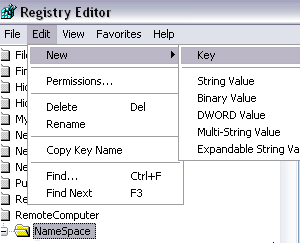 If you want to recreate the Scheduled Tasks folder, copy/paste the following key:
If you want to recreate the Scheduled Tasks folder, copy/paste the following key:
and if you want to recreate the Printers and Faxes folder, copy/paste the following key:
Note: You will see the
Yeahhh..that's all for today!!!
Credits: WinXPTutor
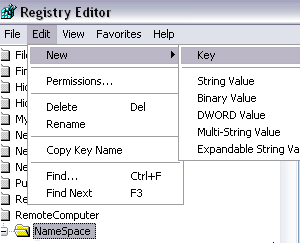 If you want to recreate the Scheduled Tasks folder, copy/paste the following key:
If you want to recreate the Scheduled Tasks folder, copy/paste the following key:{D6277990-4C6A-11CF-8D87-00AA0060F5BF}and if you want to recreate the Printers and Faxes folder, copy/paste the following key:
{2227A280-3AEA-1069-A2DE-08002B30309D}Note: You will see the
New Key #1 after creating the new Key. Just replace them with above Key.Yeahhh..that's all for today!!!
Credits: WinXPTutor


No comments:
Post a Comment