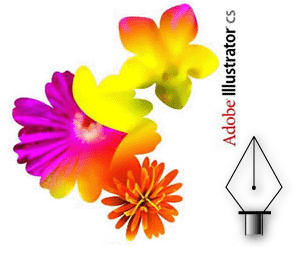If you are a single user of a non-networked machine, this tips might be useful for you. By disabling the unneeded services, your Windows XP should be running faster than before. Yea..it will increase your system performance. What I'm talking about is everything on your Windows XP Services.
To open up your Windows Services, simply go to Windows Run (Windows + R) type
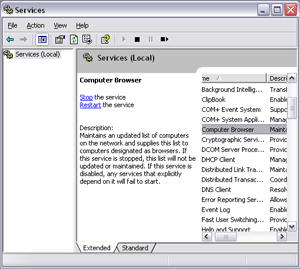 Ok, now for the interesting part. No worries, there are no ill effects or something that will crash your system when you disabling the following items. To stop the service, right click on the selected item > Stop.
Ok, now for the interesting part. No worries, there are no ill effects or something that will crash your system when you disabling the following items. To stop the service, right click on the selected item > Stop.
Check out these lists:-
To open up your Windows Services, simply go to Windows Run (Windows + R) type
services.msc and press ENTER. You should have something like below:-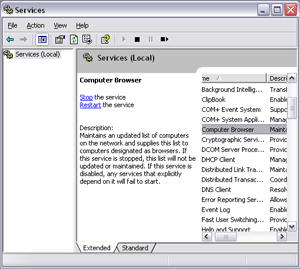 Ok, now for the interesting part. No worries, there are no ill effects or something that will crash your system when you disabling the following items. To stop the service, right click on the selected item > Stop.
Ok, now for the interesting part. No worries, there are no ill effects or something that will crash your system when you disabling the following items. To stop the service, right click on the selected item > Stop.Check out these lists:-
- Alerter
- Clipbook
- Computer Browser
- Fast User Switching
- Human Interface Access Devices
- Indexing Service (Slows the hard drive down)
- Messenger
- Net Logon (unnecessary unless networked on a Domain)
- Netmeeting Remote Desktop Sharing (disabled for extra security)
- Remote Desktop Help Session Manager (disabled for extra security)
- Remote Procedure Call Locator
- Remote Registry (disabled for extra security)
- Routing & Remote Access (disabled for extra security)
- Server
- SSDP Discovery Service (this is for the utterly pointless "Universal P'n'P", & leaves TCP Port 5000 wide open)
- TCP/IP NetBIOS Helper
- Telnet (disabled for extra security)
- Universal Plug and Play Device Host
- Upload Manager
- Windows Time
- Wireless Zero Configuration (for wireless networks)
- Workstation
Yeahh..what do you think about that? I really hope this information was useful for you guys (for me too). If you have encountered any problem, feel free to reset your Windows Service to default setting. Well then, that's all for today!!
Further reading: Turn Off Unnecessary Windows XP Services by Jasonn
Credits: FreePCTech
Further reading: Turn Off Unnecessary Windows XP Services by Jasonn
Credits: FreePCTech