Ok, a quick tips for today. There are some icon on your Desktop that cannot be removed and maybe you would like to remove them. For example Recycle Bin. This is how it's done.
First thing first, run your Registry Editor and go to:
You may see some thing like this:-
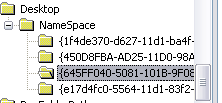 After that, find this value:-
After that, find this value:-
and delete it. Done.
Go to your Desktop and refresh(F5). Your Recycle Bin icon should now be gone.
To recreate you Recycle Bin icon, simply follow this step. At the same path, select the NameSpace folder and go to Edit > New > Key
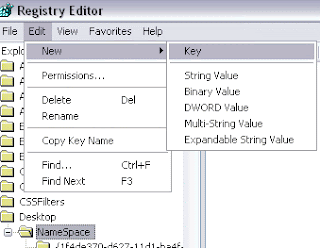 and copy/paste the value above:-
and copy/paste the value above:-
 Go to your Desktop and refresh. Your Recycle Bin icon should be right there.
Go to your Desktop and refresh. Your Recycle Bin icon should be right there.
Ok, maybe you'd like to remove the other Desktop object. Check out this lists:-
My Computer:
Recycle Bin:
Microsoft Outlook:
Internet Explorer:
The Internet:
My Network Places:
Briefcase:
Dial-Up Networking:
Yeahh...that's all for today. Have fun!
First thing first, run your Registry Editor and go to:
HKEY_LOCAL_MACHINE\SOFTWARE\Microsoft\Windows\CurrentVersion\
Explorer\Desktop\NameSpaceYou may see some thing like this:-
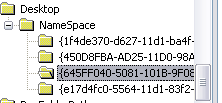 After that, find this value:-
After that, find this value:-{645FF040-5081-101B-9F08-00AA002F954E}and delete it. Done.
Go to your Desktop and refresh(F5). Your Recycle Bin icon should now be gone.
To recreate you Recycle Bin icon, simply follow this step. At the same path, select the NameSpace folder and go to Edit > New > Key
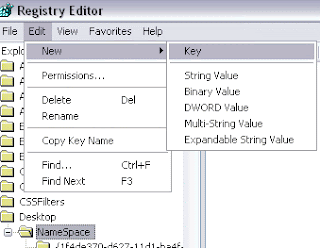 and copy/paste the value above:-
and copy/paste the value above:- Go to your Desktop and refresh. Your Recycle Bin icon should be right there.
Go to your Desktop and refresh. Your Recycle Bin icon should be right there.Ok, maybe you'd like to remove the other Desktop object. Check out this lists:-
My Computer:
{20D04FE0-3AEA-1069-A2D8-08002B30309D}Recycle Bin:
{645FF040-5081-101B-9F08-00AA002F954E}Microsoft Outlook:
{00020D75-0000-0000-C000-000000000046}Internet Explorer:
{FBF23B42-E3F0-101B-8488-00AA003E56F8}The Internet:
{3DC7A020-0ACD-11CF-A9BB-00AA004AE837}My Network Places:
{208D2C60-3AEA-1069-A2D7-08002B30309D}Briefcase:
{85BBD920-42A0-1069-A2E4-08002B30309D}Dial-Up Networking:
{992CFFA0-F557-101A-88EC-00DD010CCC48}Yeahh...that's all for today. Have fun!
Thanks! That was just what I needed for a clean desktop without stupid icons clashing horribly with my desktop wallpaper. Besides, placing the Recycle Bin in the task bar makes it easier to reach.
ReplyDelete